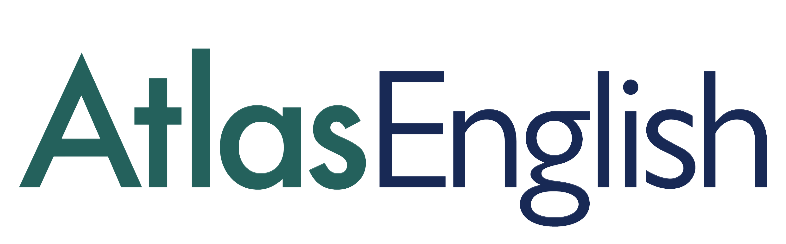Customise the Dynamic Placement Test to meet your needs
The Dynamic Placement Test is a versatile testing tool. When setting up your first tests, it’s easiest to follow the simple three-step process described in this video guide. Once you’re comfortable with this process, why not try to customise the test features to fit in with your needs and those of your test-takers?
In this post we’ll run through five customisable test features that we hope you’ll find useful - and they couldn’t be easier to try out:
1. Time and Language Settings
Let’s start with the most straightforward customisation options: time and language settings. Under Test Details you can change the Opens at and Closes at entries to adjust the period for which the test will be active. You can change the timezone to whatever is most convenient.
If you’re testing lower-level English speakers, they might find it useful to see the test familiarisation section in their L1. Click on Instructions in to change the language. Is the language you’re looking for not available in the drop-down? Let us know and we can work with you to add it in.
2. Customise DPT Certificates
DPT certificates will show the test-taker’s level within CEFR bands. You can also have this result cross-referenced with the output of other tests, such as the IELTS band score, OET, TOEFL, and many others. Simply select whichever is most relevant under the Certificate dropdown in Test Details.
3. Other Test Settings
Finally, there are four Yes-No customisation options at the bottom of the Test Details window.
Below we’ll outline how enabling/disabling these can help you adapt the testing process to your needs:
Add an Access Code to the test for an additional level of test security. This is useful if, for example, you want your test-takers to take DPT in a test centre. You can share login details well in advance, but they won’t be able to start the test until they’re in the exam room and you have shared the access code with them.
Enable Show Result to allow candidates to see their CEFR band score upon completion of the test.
By enabling Notify on Completion, you’ll receive an email to let you know once a test taker has completed the test.
Do you want test-takers to complete a follow-up survey or additional assessment task once they’ve finished DPT? If so, enable the Follow Up option. You can input a text or link that will be shown to test-takers as soon as they’re done.
4. Automated Welcome Emails
Once you’ve chosen your test settings, the next step is to send out Welcome Emails to all test-takers. You can have this email, which contains personalised login details and basic test information, sent out to all test-takers automatically by clicking Send Email.
If you want to add in any additional information, share the link the video guide for test-takers, or provide instructions in another language, you can edit the email. Simply click Edit, add in your text in the customisable box, and send it off!
5. The Offline Mode
Are your test-takers based in areas with unstable internet connections? If you want to ensure that an intermittent connection doesn’t affect your test-takers’ performance, you can opt for the Offline Mode of the Dynamic Placement Test.
All you need to do is send click Offline Mode when sending out Welcome Emails.
We hope you find these tips helpful in adapting the Dynamic Placement Test to your needs. Please reach out to us if you have any questions or have any feedback you’d like to share.